Webcams have indeed become an integral part of our lives, enabling video communication and content streaming. But how do they turn our faces into streams of digital information travelling across the vastness of the internet? Let’s delve deeper into the world of webcams and take a closer look at how they work.
Optical Magic: Lenses and Sensors
A webcam starts its magic with its optical elements. Inside a typical webcam are usually lenses that collect light falling on an object and focus it on the surface of an image sensor. This sensor, usually a CMOS or CCD, converts light signals into electrical signals.
From Image to Numbers: Processor and Conversion
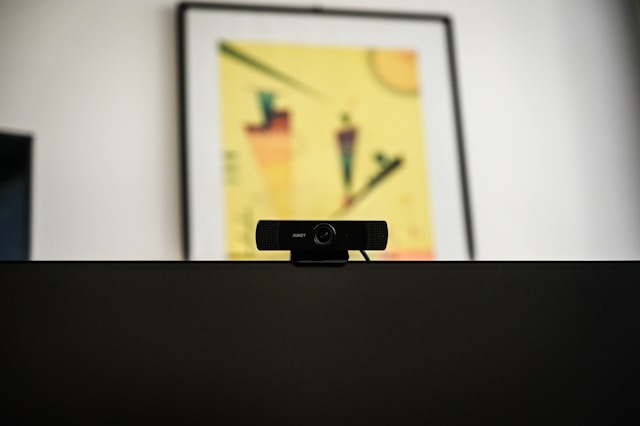
When light signals hit the surface of the sensor, they are then converted into electrical signals that represent an image. These signals are then processed by an in-built processor that converts them into a digital format. This process is called analogue to digital conversion.
Path to User: Transmission via Interface
The resulting digital data is sent via cable or wirelessly to a computer or other device. Typically, webcams use USB ports for connection, but there are also wireless options that use Wi-Fi or Bluetooth technology.
Meeting Software: Drivers and Applications
In order for your computer to recognise and use your webcam, you need to install the appropriate drivers. Once the drivers are installed, you can use various image software such as video chats, streaming platforms or video recording software.
Caring for Safety: Proactive Measures
You should not forget about security when using your webcam. Hackers can gain access to your camera and compromise your privacy. To avoid this, you should regularly update your software, use anti-virus software, and lock your camera if necessary.
Types of webcams

There are several types of webcams, each with different features and applications. Here are some of the main types of webcams:
- Built-in webcams: These cameras are built directly into laptops, monitors or touch panel devices. They are usually compact and easy to use, as they do not require additional installation or configuration.
- External USB webcams: These cameras connect to a computer or other device via a USB port. They often have better image quality and more features than built-in cameras, and can be more flexible to use.
- Wireless webcams: These cameras can connect to a computer or other device via wireless technology such as Wi-Fi or Bluetooth. They are commonly used for convenience and mobility.
- HD and 4K webcams: These cameras provide higher image quality than standard webcams and support HD (high definition) or 4K (ultra-high definition) resolutions.
- Swivelling and multitasking cameras: Some webcams have a swivelling function or can be used for various tasks such as video conferencing, streaming, video recording, etc.
- Specialised cameras: There are also specialised webcams for specific purposes such as video surveillance, medical applications, documentation, etc.
These are just general categories, and within each category there may be different webcam models and configurations to suit different needs and budgets.
Criteria for choosing a webcam
- Choosing a webcam can depend on your needs, budget, and specific requirements. Here are some steps to help you choose the right webcam for you:
- Determine your needs: Decide what you need the webcam for. For example, if you need a camera for video conferencing, you may want high image quality and a wide viewing angle. If you’re streaming or creating content, you may want a webcam with high resolution and additional features such as autofocus or an adjustable viewing angle.
- Determine your budget: Set your budget limits for buying a webcam. Depending on your needs, you can find cameras in different price categories, ranging from budget options to more expensive and advanced models.
- Research the specifications: Look at the specifications of different webcam models such as image resolution, viewing angle, frames per second, auto focus or noise cancellation, HD or 4K video support, etc. Choose the camera that best suits your requirements and budget.
- Check out reviews and testimonials: Read reviews and testimonials from other users about the models you are interested in. This can help you get a better idea of the quality and performance of a particular webcam.
- Check compatibility: Check if the selected webcam is compatible with your computer or other device. Make sure you have the necessary connection ports or drivers to use the camera.
- Think about additional features: Consider whether you need additional features such as an in-built microphone, camera rotation, support for video recording or streaming plug-ins, and choose a model with the appropriate features if necessary.
After following these steps, you will be able to choose the webcam that best suits your needs and preferences.
How to connect the webcam

Connecting a webcam is usually pretty simple and doesn’t require any special skills. Here are the steps you usually need to follow to connect a webcam:
- Prepare your webcam: Make sure the webcam is connected to your computer or other device if it is an external webcam. If you are using the built-in webcam, make sure it is activated and working properly.
- Select a connection port: If you are using an external webcam, connect it to an available USB port on your computer or other device. Typically, webcams connect to a USB port, but there may also be options with other ports such as USB-C or Thunderbolt.
- Wait for the drivers to install: In most cases, the operating system will automatically detect the connected webcam and install the necessary drivers. This may take some time. If the drivers are not installed automatically, you can download them from the webcam manufacturer’s website.
- Check your webcam: Once the drivers are installed, check to see if your webcam is working. To do this, open a programme or application that supports the webcam, such as Skype, Zoom or the built-in camera application on your computer. In most cases, the webcam will be automatically recognised and will be ready to use.
- Customise the camera settings (optional): Depending on your operating system and the software you are using, you may have access to additional webcam settings and options such as brightness, contrast, viewing angle, and others. You can customise these settings according to your preferences.
After completing these steps, your webcam should be successfully connected and ready to use. Keep in mind that each operating system and application may have some peculiarities in the webcam connection process, but it is usually pretty standard for most devices.
Webcams are an integral part of our modern lives, providing opportunities for communication, creativity and business meetings in an online environment. We looked at the mechanics and technology of webcams, from the optical magic of lenses and sensors to the transmission of data through the interface and the use of software.
Choosing a webcam depends on your needs, budget and preferences. Whether you’re looking for a webcam for video conferencing, streaming or content creation, it’s important to pay attention to features, compatibility and feedback from other users.
Take your next step in the world of webcams with reBITme.com and enjoy the benefits. Enjoy your purchases!





